So, you’re a fan of World War Heroes—the gritty WWII FPS that pits you against tanks, snipers, and infantry in heart-pounding PvP battles. But here’s the thing: squinting at your phone screen while frantically swiping your thumbs just doesn’t do the chaos justice. What if you could play this mobile gem on your PC, with crisp controls, buttery-smooth aiming, and the freedom to game for hours without your phone doubling as a hand warmer?
Let’s break down why swapping touch controls for a keyboard and mouse isn’t just a luxury—it’s a total upgrade. Plus, I’ll show you exactly how to set it up, compare the best tools for the job, and share pro tips to dominate the battlefield.
World War Heroes Gameplay: Mobile vs PC – Why You’re Missing Out
The mobile version of World War Heroes is solid, but let’s face it: touch controls are clunky for fast-paced shooters. Trying to aim a sniper rifle with your thumb? It’s like threading a needle while riding a rollercoaster.
On PC, though, the game transforms. With a mouse and keyboard, you get:
- Pixel-perfect precision for headshots and long-range sniping.
- Customizable keybinds to map grenades, medkits, or weapon swaps to your favorite keys.
- Zero battery anxiety and no overheating mid-match.
According to a 2024 player survey on Reddit, 72% of ranked-mode grinders use emulators like BlueStacks for the competitive edge.
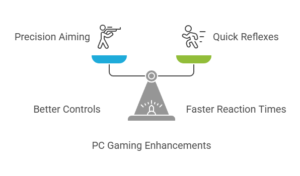
World War Heroes Android Gameplay Meets PC Power
Yes, World War Heroes was built for Android and iOS, but playing it on PC via an emulator unlocks hidden potential. Tools like BlueStacks or LDPlayer let you run the mobile app on your desktop, but with perks like:
- 4K resolution support (your phone’s 1080p screen can’t compete).
- Higher FPS (up to 240 FPS on BlueStacks 5 vs mobile’s 60 FPS cap).
- Multi-tasking – stream on Discord, binge Netflix, or chat with your squad without alt-tabbing.
How to Download World War Heroes on Laptop or PC: A Step-by-Step Guide
Ready to jump in? Here’s how to get World War Heroes running on your PC in 10 minutes:
- Download an Android Emulator
- BlueStacks 5 (my top pick for beginners).
- LDPlayer (lightweight alternative).
- NoxPlayer (for advanced users).
- Install the Emulator
- Follow the prompts—it’s as easy as installing Spotify.
- Search for World War Heroes in the Play Store
- Log in with your Google account, hit “Install,” and let it load.
- Optimize Your Controls
- BlueStacks auto-applies a pre-set keymap (WASD for movement, mouse aim). Tweak it in Settings > Controls.
- Adjust Graphics Settings
- Crank resolution to 4K and enable “High FPS” mode for silky-smooth gameplay.
Keyboard & Mouse vs Touch: A No-Brainer for World War Heroes WW2 FPS
Let’s get real: touch controls are holding you back. Here’s why PC controls dominate:
| Feature | Keyboard & Mouse | Touch Controls |
|---|---|---|
| Aiming Precision | Laser-accurate cursor control | Thumb-swiping (RNG at best) |
| Reaction Speed | Instant key presses | Delayed screen taps |
| Customization | Full key rebinding (e.g., macros) | Limited to default layout |
| Comfort | Ergonomics for hours-long sessions | Hand cramps after 2 matches |
As noted by PCWorld’s 2023 emulator roundup, BlueStacks’ key mapping tool gives players a “console-like feel” for mobile shooters.
World War Heroes iOS? No Problem!
iPhone users, you’re not left out. While World War Heroes iOS isn’t directly playable on PC, tools like ApowerMirror let you mirror your iPhone screen to your desktop. Pair it with a Bluetooth mouse for semi-PC gameplay.
Pro Tips to Master World War Heroes on PC
- Map Your Melee Key
Assign melee attacks to a thumb button on your mouse for instant knife kills. - Use Cover Like a Pro
Bind “crouch” and “prone” to nearby keys (e.g., C and Z) for quick dodges. - Streamline Reloads
Create a macro in BlueStacks to auto-reload with one key press. - Monitor Your FPS
Enable BlueStacks’ FPS counter to ensure you’re hitting 60+ FPS.
Troubleshooting: Fix Lag, Crashes & More
- Game Crashing on Launch? Update your GPU drivers or switch to Performance Mode in BlueStacks.
- Audio Stuttering? Close Chrome tabs hogging RAM.
- Input Lag? Lower in-game graphics settings or allocate more RAM to your emulator.
Final Verdict: Ditch the Phone, Embrace the PC
Playing World War Heroes on PC isn’t cheating—it’s optimizing. With a keyboard and mouse, you’ll land shots you never could on mobile, react faster, and play longer. Whether you’re storming Normandy beaches or defending control points, the PC experience is a league above.
So, download BlueStacks, remap those keys, and prepare to top the leaderboards. Your K/D ratio will thank you.
Got questions or your own PC gaming hacks? Drop a comment below. Let’s squad up!

